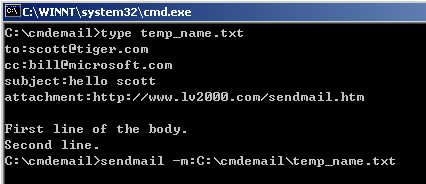CmdEmail is command line e-mail component, it can be integrated
into your application developed by Oracle Form Builder,
VC, VB, Perl etc.
The CmdEmail is easy to use and manage; no special skills
are required.
Download and integrate CmdEmail into your applications is
very easy.
HOW IT WORKS
CmdEmail support command line interface, you call the
program through command line. Supposed you have configed
the program(setup e-mail account), you can send e-mail
to somebody just use a dos command. e.g.
sendmail -to:scott@tiger.com
The email address scott@tiger.com (if exists) will receive
a mail sent from you. Certainly the mail does not contains
useful content you specified.
You need to specify the subject and mail body?
Okey, please create a message file and pass the file path
to CmdEmail .
The messae file includes two parts, header and body.
Header : Specify the recipients, subject,
location of attachment etc.
Body Text: The content of the email.
There is a empty line between header and body. The following
is an example:
to:scott@tiger.com
cc:bill@microsoft.com
subject:hello scott
attachment:http://www.lv2000.com/sendmail.htm
First line of the body.
Second line.
Save the text above to C:\temp_name.txt . Run CmdEmail again,
e.g.
sendmail -m:c:\temp_name.txt
CmdEmail will read information from the message file, then
send a mail to sott@tiger.com, copy to bill@microsoft.com
.
Installation and Setup
Installation
- Download latest version from www.lv2000.com
- Decompress installation pack to the folder where
you want to install the application files.
We suggest you to install CmdEmail to windows PATH
so that it can be called from any current working
directory.
- Setup your default e-mail account settings.
How to setup e-mail account
Run this command line:
sendmail -setup
 The
CmdEmail Settings dialog will appear.Please
input the information given to you by your Internet
Service Provider (ISP) or administrator. The
CmdEmail Settings dialog will appear.Please
input the information given to you by your Internet
Service Provider (ISP) or administrator.
Your Name: Friendly name of the addresser.
Your email address: The addresser of the mail.
Outgoing SMTP server: Please refer to your ISP
or network administrator.
Port of SMTP server: Default 25
Read receipt requested: For MS outlook
only.
User Name: User name used to login the smtp server.
Password: Password used to identify the user.
Note: Unless your ISP have indicated that your service
uses Secure Password Authentication, do not select the
"my outgoing server requires authentication"
check box.
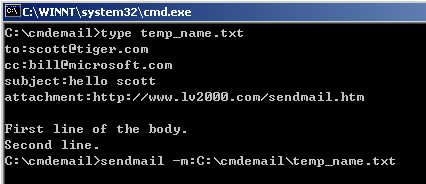
Test the email account setting
Please do some testing after setting email account.
Please use CmdEmail to send a mail manually.
CmdEmail will print error message if run into any error;
the error will be saved into smerror.log
Using CmdEmail
First to do is install CmdEmail and setup the e-mail
account; to test the settings, you should use send a
mail manually. If the mail is received successfully,
you are ready to modify your application to call CmdEmail;
otherwise, please analysis the error message and solve
the problem.
CmdEmail support command line interface, it can be
integrated into your application developed by Oracle
Form Builder, VC, VB, Perl etc.
We provide sample code writted in VC and Oracle Forms,
please view the manual. The article below will be helpful
for you if you are Oracle developer.
How to send email from Oracle
Forms?
Troubleshotting
If you the mail is not sent to recipients, CmdEmail will
log the error message to this file: smerror.log , please view
the log file through notepad.exe .
Send short message with one single command line sample
code:
sendmail.exe -to:yourname@domain.com
"-subject:I am leaving for Berlin" "-body:I
will reach soon."
Send html format message with one single command line
sample code:
sendmail.exe -to:yourname@domain.com
"-subject:I am leaving for Hongkong" -html
"-body:I will reach soon."
Download
Trial Version of CmdEmail Pro
You can download a free trial version (180 KB) of CmdEmail
Pro and test it before purchasing:
 Download
Now Download
Now
Ordering Information
The free trial usage period of CmdEmail
is 14 days. If you would like to use this software after the
14 days evaluation period; a registration is required. You
can order the fully licensed version of CmdEmail over the
Internet with any major credit card.
We provide 3 license types, single license, site license
and corporate license.
| Purchase
Site License and Corporate License |
| Site License allows installation
and execution of CmdEmail on up to 50 machines
within a single physical location (i.e. an office
or data center location at a single physical address)
Corporate License allows installation
and execution of CmdEmail on any and all machines
within license holder.
We also provide 10-User-License for small company,
please order this license from the Paypal service.
|
| License |
Price |
Buy
Now |
| Corporate License Plus SSL/TLS Module (Java Version) |
$700 |
Buy
Now |
| Corporate License Plus SSL/TLS Module |
$499 |
Contact Sales@lv2000.com |
| Corporate License Plus ZIP Module |
$299 |
Contact Sales@lv2000.com |
| 10-User-License for CmdEmail |
$199 |
Contact Sales@lv2000.com |
| Single-User-License for CmdEmail |
$49 |
|
| |
Support
Feedback, questions and bug reports are welcome and
should be sent to the customer support, at support@lv2000.com.
|