Perhaps you are using web-based oracle reports. Generally speaking, you will call Oracle Reports Server from your Web-based Oracle Forms or other application, the oracle form (or your application) will open the http link, then the default browser of client computer will open the link, and the report output is displayed in browser. The http link looks similar to:
- http://server-name:7777/dev60cgi/rwcgi60?….
- http://server-name/reports/rwservlet/getjobid….
As RepExpert is professional printing tool for oracle reports. So you are better off using RepExpert as default viewer/printer of Oracle Report output.
The RepExpert can be launched by web-based forms and web pages.
How it works
The RepExpert contains an add-on for IE named RepExpert IEHelper, you can see this add-on in IE.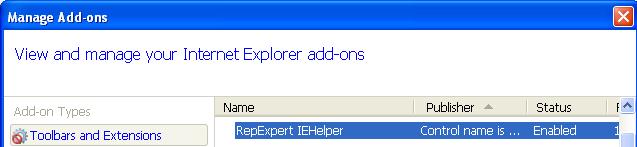
Repexpert IEHelper add-on will monitor the navigation activity of IE (Internet Explorer), and analyze the URL and determine whether the URL is link to a file of report output.
If the URL contains all pre-defined keywords, the Repexpert IEHelper add-on will execute RepExpert and it will download the file and open it instead of IE.
Requirements
1. The default browser should be IE (Internet Explorer v6/7/8/9/10/11).
2. The RepExpert IEHelper add-on should be enabled.
3. The URL should contain predefined keywords.
|
Configure RepExpert to be launched by URL |
There are 2 ways to configure RepExpert to be launched by URL.
 No. 1
No. 1
1. Execute RepExpert, Click Settings Menu -> URL Keywords Setup -> Group #1/2/3/4
2. Fill in your keywords.
The keyword is sub-string of the URL, it can be used to identify the URL to oracle report output.
3.Click OK.
To disable one group of keywords, please clear all keywords and click OK.
 No. 2
No. 2
The RepExpert contains a built-in keyword: &callrepexpert=yes. So every URL contains this keyword will be used to invoke RepExpert.
So, please just append &callrepexpert=yes to your URL, and then the URL can launch RepExpert.
See the sample below:
declare
v_url varchar2(1000);
begin
v_url:='http://SVR_NAME:7777/dev60cgi/rwcgi60?';
v_url:=v_url||'server=rep_svr&report=test_report.rdf';
v_url:=v_url||'&userid=scott/tiger@test&destype=cache&desformat=HTMLCSS';
v_url:=v_url||'&callrepexpert=yes';
web.show_document(v_url,'_blank');
end;
Troubleshooting
A.
First, please make sure that the IE is default browser of client computer. If you are using Windows 8 or above, please set IE as default browser, other than Microsoft Edge.
B.
If the RepExpert is not launched as you want, you should first check the keyword settings.
The following link contains built-in keyword "&callrepexpert=yes", please click it.
https://www.lv2000.com/examples/getreport.php?file=00001.htm&mime=text/html&callrepexpert=yes
If you want to know whether Repexpert IEHelper works properly, please download the tool from https://www.lv2000.com/products/IeHelperSts.zip
The file is helpful for you diagnosing the error.
How to set Internet Explorer as the default browser:
Internet Explorer is the default browser on Windows computers. If you click a link in another program on your computer, like an email client, it will open in Internet Explorer. If you've set another web browser as the default, you can choose to switch back to Internet Explorer.
-
Click the Tools button in the top-right corner of the browser, then select Internet Options.
- The Internet Options dialog box will appear. Select the Programs tab.
-
Locate and select Make Internet Explorer the default browser, then click OK. Any link you open on your computer will now open in Internet Explorer.
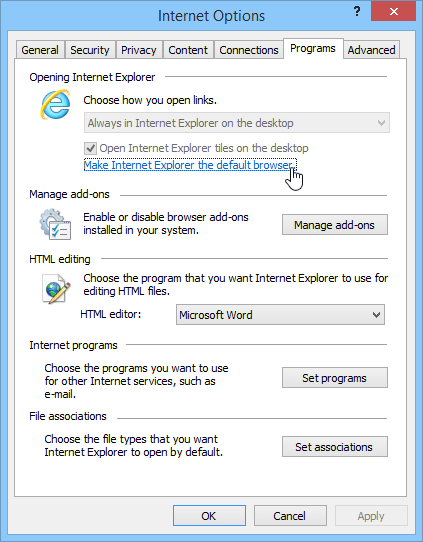
FAQ
Q: Does RepExpert support Windows 10?
A: RepExpert supports Windows 10 (both 32 & 64bit). However, the default browser should be set as Internet Explorer (IE). Perhaps you use Microsoft Edge as default browser.
Q: Does RepExpert support IE11?
A: Yes.
Q: Does RepExpert support other browser except for IE? Such as Chrome and firefox.
A: Not support other browser till now. You can also contact the vendor support@lv2000.com if you have any special needs. We will develop new features according the customer’s needs.
